Creating a Stand Alone Purchase Order
Create PO
On the tool bar, select Purchase Order, Create PO. If the PO is for a job, then enter the job name. If the PO is for warehouse inventory, then enter Stock Order, Warehouse Order, etc.
Enter a PO# if applicable. Select the Vendor and Contact. Enter the Sales Tax and Lump Sum price if a quote was provided by the vendor.
In the Ship To window, select whether the material is going to a job site or to your company. Select the Ship Via method.
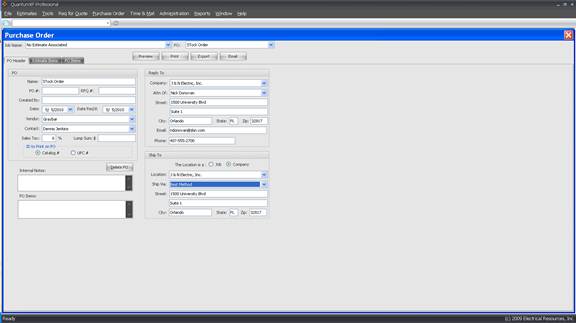
Creating the Purchase Order items.
Click the PO Items tab then click Add Items. Follow the same instructions for adding items to an estimate.
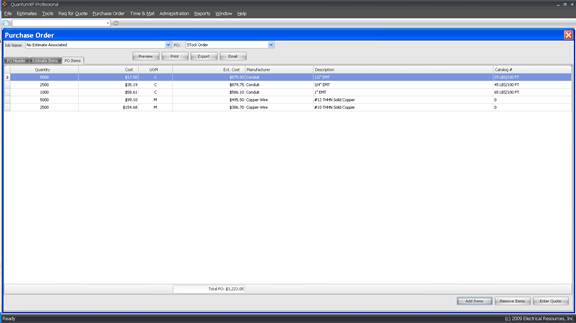
To remove items from the Purchase Order, high light the line item to be deleted and click Remove Items.
If the vendor has provided a lump sum quote for the materials, click Enter Quote. Enter the lump sum quote and click OK.
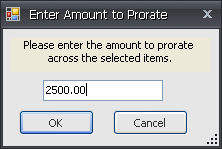
The lump sum quote will be prorated across the bill of material items.
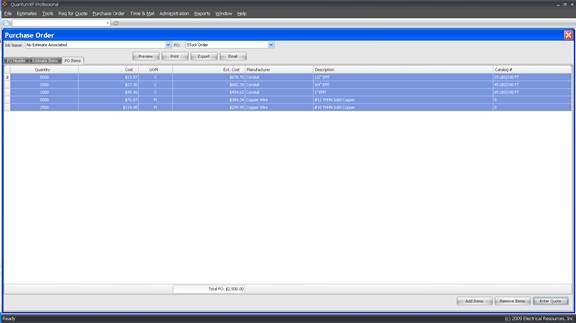
The PO may now be previewed, printed, exported to Excel or emailed.
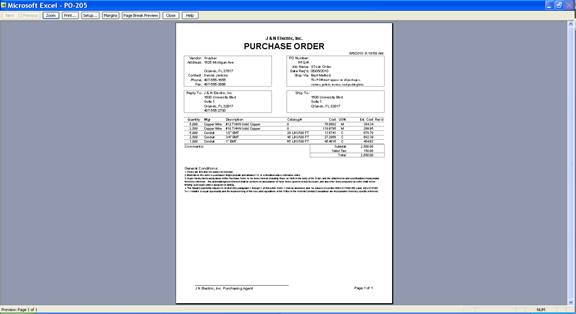
To change the default text of the Purchase Order conditions, click Administration on the top tool bar. Select Company Maintenance…My Company…Enter PO General Conditions.