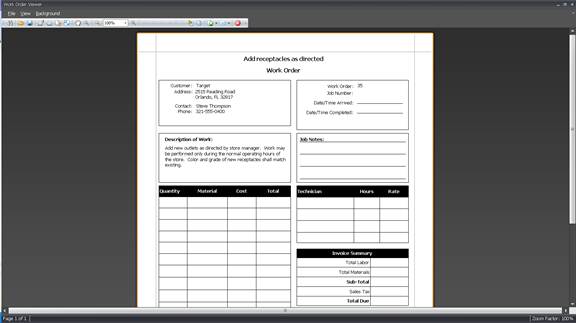Creating a T&M Job
To begin, select Create Job from the Time & Material menu. Enter the T&M name and select the customer from the drop down list.
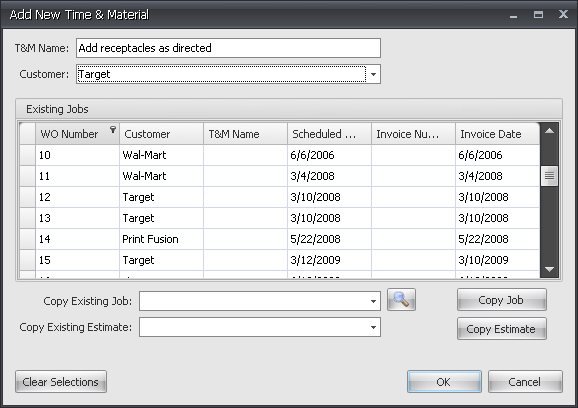
If the new T&M job is similar to an existing job, the existing job can be used as a template for the new T&M job. Find the job in the Copy Existing Job box and then click Copy Job.
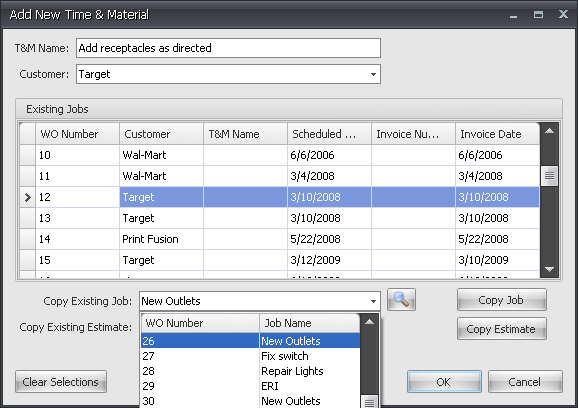
An estimate can also be used or converted to a T&M job by selecting the estimate in the Copy Existing Estimate box and then click Copy Estimate. Click OK to continue with the T&M order.
If using job numbers, enter the job number in Job # box. If the contact is different from the default contact, you may change it by clicking the drop down arrows in the Contact boxes.
Enter the Work Order description. When completed, the work order can be printed or previewed.
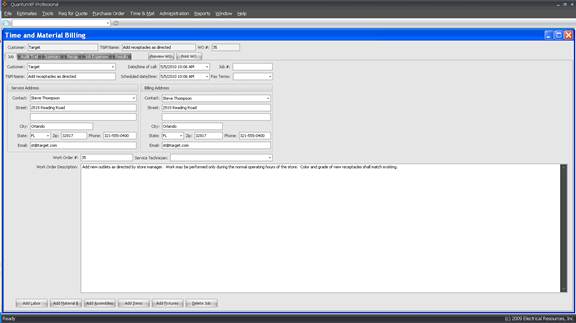
Click Preview WO or Print WO.