Material Items
Material Items allows you to permanently edit material prices and labor units. Begin by finding the item in the Search window.
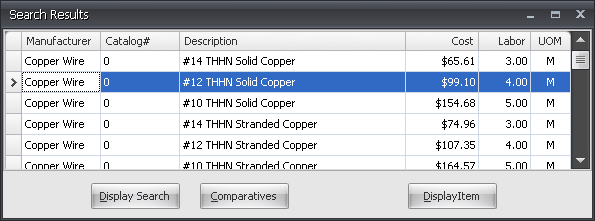
From the Search Results window, select the item to be changed and click Display Item. The material prices and labor units may now be changed. To use vendor pricing or your own price updates in place of Electrical Resources’, check User/Supplier Update Only. Click Save to make the changes permanent.
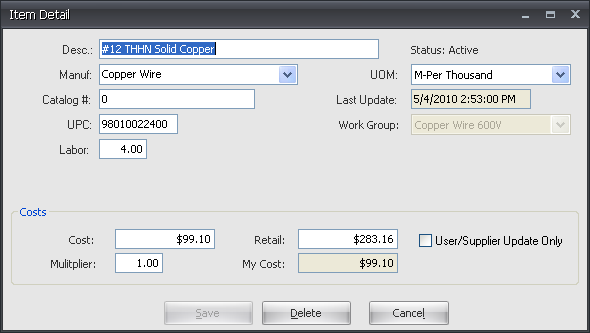
Add Material Item
Building your own Database
To permanently add items to the In-house (your) database, select Add Material Items from the Administration menu.
Begin by entering the material description in the Desc. box. Select a manufacturer from the drop-down box, or enter a new manufacturer. Next, enter the Catalog # and UPC, if required.
Enter a Labor unit as a decimal equivalent of man-hours. For instance, .50 equals 1/2 a man-hour or 30 minutes. Next, choose a UOM, or unit of measure, from the drop-down box. It is important for the material price and labor unit to be compatible with the UOM. For example, if a new wiring device priced at $342 per hundred is added, the per each price will be $3.42 and the labor unit will be .20 (12 minutes).
Associate the item with a Work Group from the drop-down menu. The material item will be displayed and printed in the selected workgroup.
Enter the item Cost and Retail. Note: If the UOM is per hundred, then the entered cost should also be per hundred.
If required, enter a Multiplier to be applied to the Electrical Resources’ price update. The result is displayed in My Cost.
To save and continue adding items, click Save and Add New Item. To save and exit, click Save and Close.
Accessing the In-House Database
To access the In-house database, click Add Items and then click the Items tab in the search window.
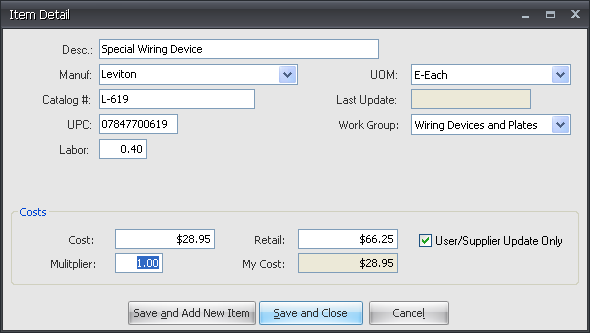
Check the In-House Items Only box.
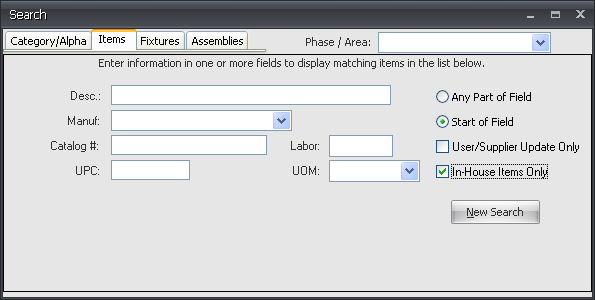
The Search Results window will display all of your in-house items. To add an in-house item to the estimate, high light the item by clicking to the far left of the item and hit Add Item.