Send to Vendors
Use the Send to Vendors tab to select the vendors that will receive a RFQ. From this window, you may also choose to print, export, email or fax your RFQs.
To select vendors that will receive an RFQ, click Add Vendor. Select a vendor from the drop-down box and click OK. To remove a vendor, hold down the Cntrl key and click the blue box to the left of the vendor and click Delete Vendor
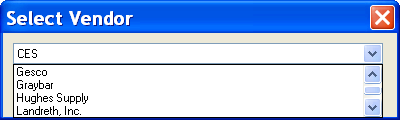
Use the options in the grid to choose a contact and add comments. All selected vendors will appear in the lower left of the RFQ Items window and in the RFQ Items grid.
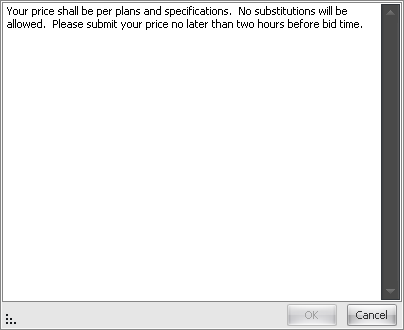
Select a vendor by clicking to the left of the vendors name to high light the vendor line. Click Print or Print Preview to print or view the RFQ before printing. To print on letterhead, select Setup in the Print Preview window, and click Margins.
To export the RFQ to Microsoft Excel, select the vendor or vendors and click Export to Excel. A file name is created automatically, but you can type any name you choose. Click Save to write the file to the hard drive. This function is used to archive the RFQ or to create a file that can be emailed without Microsoft Outlook Express.
To email a vendor using Microsoft Outlook Express, select the vendor or vendors and click Email.
To fax vendors using WinFax, select the vendor or vendors and click Fax.
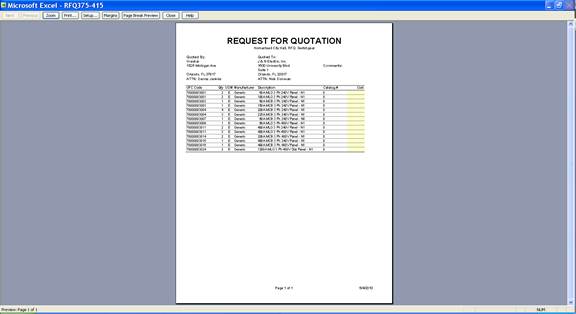
The most efficient way to send an RFQ to a vendor is via email. The RFQ is designed for the vendor to open the RFQ and key in the material prices directly to the RFQ. Once the vendor has entered the prices, the vendor can then return the RFQ to you via email.
To import an Excel file from a vendor, select Import Vendor File. Find the file and click Open. The vendor’s prices will appear in a column in the RFQ Items grid.
Before proceeding with the import, high light all the RFQ items that the vendor will be quoting. Click Yes to import the vendors pricing.
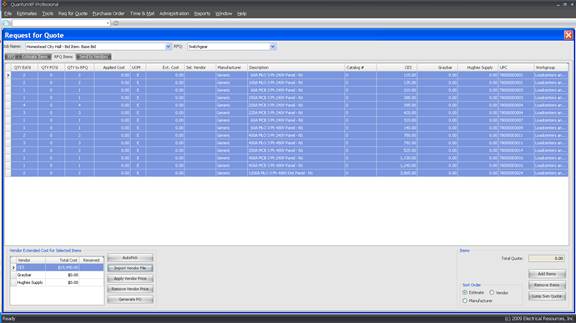
Repeat this process for all vendors that are quoting this RFQ.
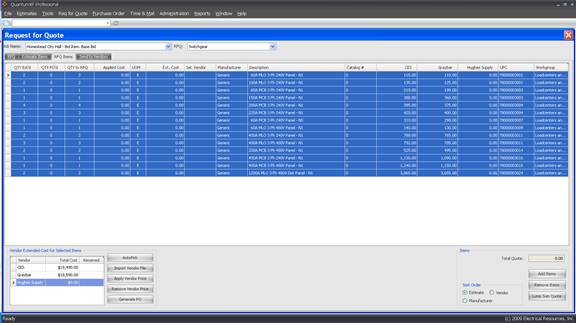
To manually enter vendor prices, find the vendor column and click the line item field to be changed. Enter the price and click outside the column to record the price. Be sure to note the Unit of Measure (UOM). For instance, if a vendor quotes conduit or wire per foot, it must be converted to per hundred or per thousand.